
Let’s admit, not everyone is rich enough to purchase an iPhone. Compared to Android, iOS devices are more expensive. Although Android dominates over iOS when it comes to the features, still lots of users have a dream of using an iPhone.
If you have ever used an Android smartphone, then you might know that the operating system provides users endless customization options. With proper apps, you can customize almost every corner of Android. Do you know that you can also make your Android look like an iPhone?
It’s absolutely possible with the help of Android customization apps. So, in this article, we are going to share some of the best apps that would help you make your Android look like an Android (without root). So, let’s explore how to make your Android look like an iPhone.
How to Make Android Look like an iPhone
Before exploring the apps, please keep in mind that we have listed few best Android customization apps that would add the iOS touch on your Android. So, let’s explore the list of best apps to make your Android look like an iPhone in 2020.
1. One Launcher
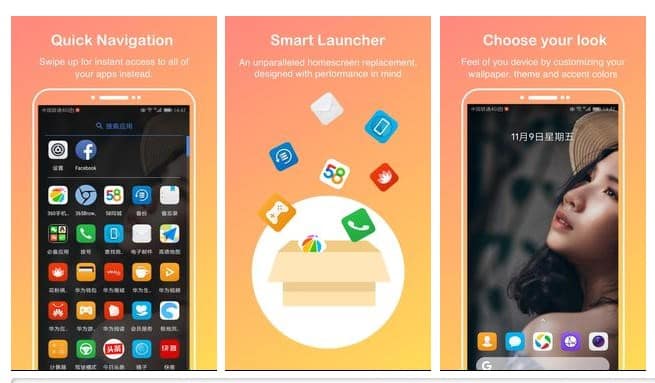
Well, if you are searching for a lightweight and easy to use launcher app for your Android smartphone, then you need to give this one a try. It’s a fast and lightweight launcher app that replicates the look of the iOS interface. It shares lots of similarities with iOS interface like same icons, notification panel, etc.
2. Flui Icon Pack
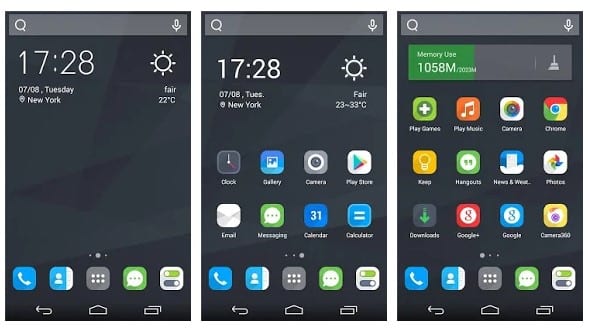
Although not much popular, FLUI Free Icon Pack is still worthy to be listed in the article. It’s a free icon pack app available on the Google Play Store. There are over 100+ original delicate icons and HD wallpapers on the app that doesn’t fail to please you. Some of the icons of the FLUI icon pack were seen on the iOS device.
3. iLauncher
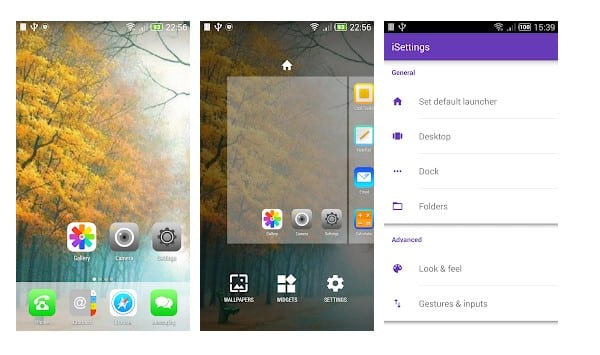
Well, iLauncher is smooth, beautiful and it has everything that requires for being a top-class launcher. The launcher app for iPhone has an iOS-type home screen and lots of customization options. So, if you want to have iOS-type experience on Android, then you need to give iLauncher a try.
4. Launcher 8 Pretty
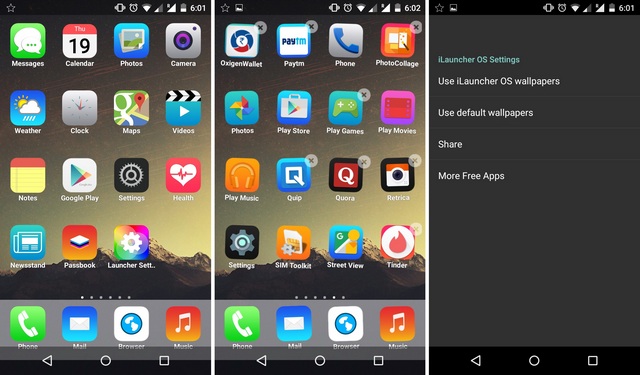
Unlike all other launcher apps, Launcher 8 or 8 Launcher isn’t bloated with unnecessary features. It has limited features, but the major highlight of the app is it’s iOS type home screen. The launcher app for Android brings a home screen that will make you feel like operating an iPhone.
5. Messaging+ 7 Free
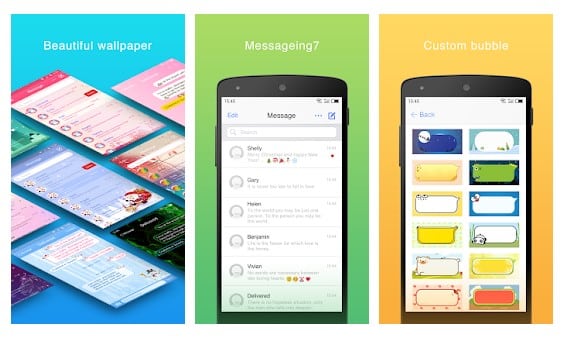
It is a flat style messaging app with cool flat style UI. This is a simple Android messaging app that shares the look of iOS messages. The messaging app for Android offers lots of useful features like emoji support, custom font, snapshot support, group message support, etc.
6. Control Panel – Smart Toggle
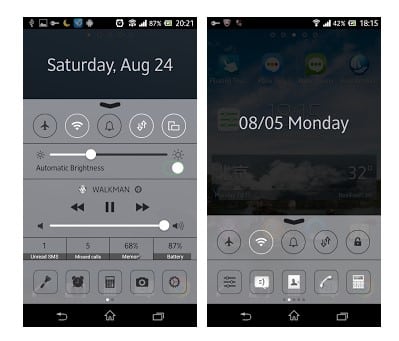
If you want to enjoy the iOS type Control Center on your Android smartphone, then you need to give Control Panel – Smart Toggle a try. To open the iOS type Control Center, you need to swipe up from the edge of your screen. With Control Panel – Smart Toggle, you can quickly access multiple settings and apps.
7. Apple Keyboard
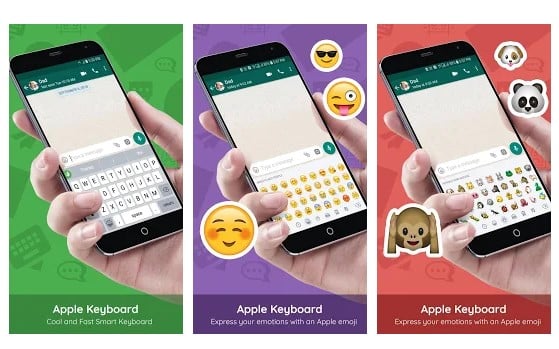
This is a keyboard app on the list which claims to replicate the look of an iOS keyboard on Android. The app is lightweight and extremely fast. It has lots of useful features like swipe typing, emoji support, GIF support, etc. However, the app has few bugs which might ruin your messaging experience.
8. GEAK Camera
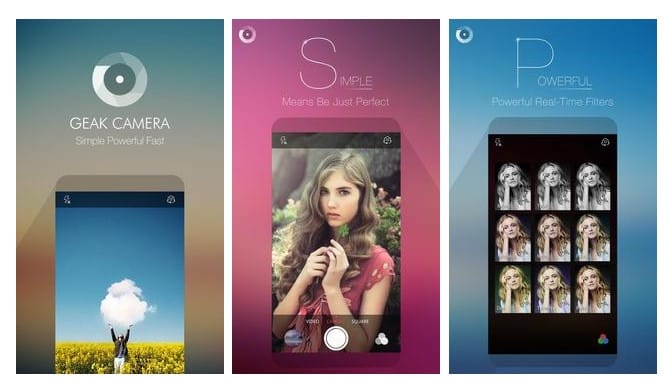
Want to experience iOS Camera filters on Android? If yes, then you need to give Geak Camera a try. This is a full-fledged camera app for Android available out there that lets you experience iOS filters. It can be used to take impressive photos and save the moment at any time.
9. Passcode Lock Screen
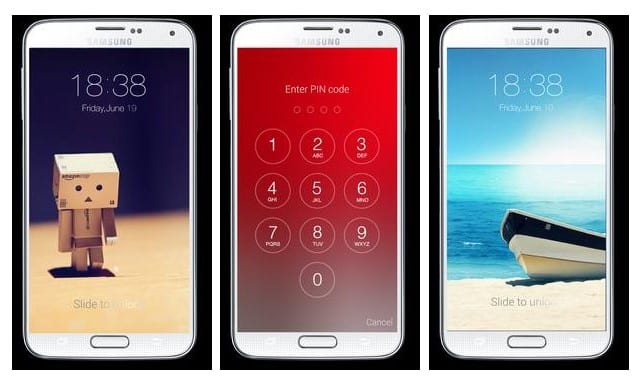
Well, if you look around, you will find multiple choices for iOS Lock Screen. There are hundreds of iOS Lock screen clones available on Google Play Store that claims to bring the iOS lock screen on Android. However, Passcode Lock Screen has over a million installs and over 35,000 reviews. So, if you are looking for the best iOS Lock screen app, you should go with Passcode Lock Screen.
10. Cal – Google Calendar + Widget
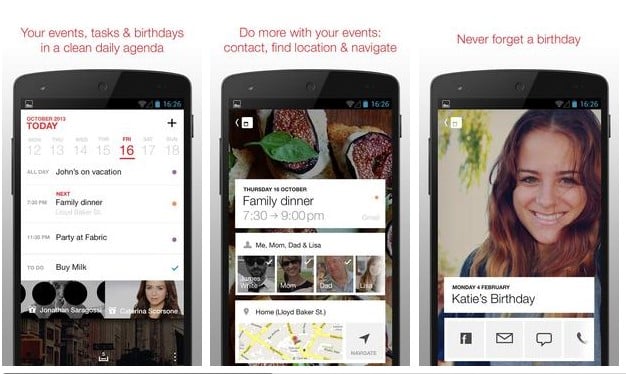
Well, Google Calendar that comes pre-built in the Android operating system is pretty good. However, if you miss the Apple Calendar, well, you can get close to a few others. Cal – Google Calendar + Widget is one of the best App which brings the exact look of the iPhone calendar onto your Android smartphone.
11. Using Clean UI (All In One)
CleanUI provides the best flat-style system UIs for your Android devices. It provides not only the home screen (the launcher), but also the notification page, the lock screen, the control center, the contact, and the dialer in flat-style.
Step 1. First of all, download and install a Clean UI Launcher on your Android smartphone.
Step 2. Once the launcher is activated, you will straightway see the iOS UI.
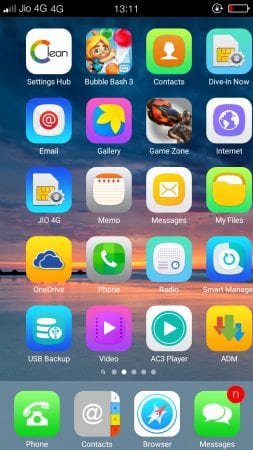
Step 3. Now search for the “Settings Hub” on your home screen and open it and then select the option “Preferences”. Here you need to set everything as per your wish.
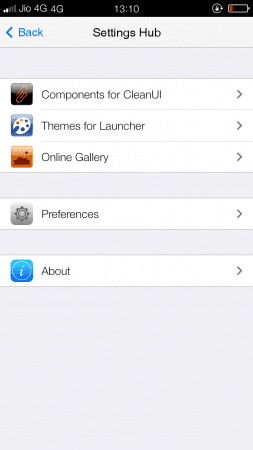
Step 4. Now go back, then select the option “Components for CleanUI”. Under this setting, you can optimize the look of your device and make it more like iOS.
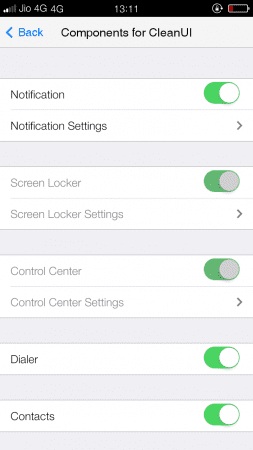
That’s it, you are done! This is how you can use CleanUI to make your Android look like an iPhone.
So above are the tips on How To Install iOS On Android. I hope this article helped you! Share it with your friends also.
Table of Contents





![5 Email Signature Mistakes You Must Avoid [pii_email_4349dab0e0760840840a]](https://www.techiemag.net/wp-content/uploads/2020/06/Mobile-App-300x194.jpeg)


![10 Best CamScanner Alternatives For Android [OCR Apps] – TechiMag.net 10 Best CamScanner Alternatives For Android [OCR Apps]](https://www.techiemag.net/wp-content/uploads/2020/05/10-Best-CamScanner-Alternatives-For-Android-OCR-Apps-TechiMag.net-100x75.png)