Do you want to know how to get photos back from your Android phone that has been deleted? Using several different methods, here’s how to recover deleted photos from android.
So you’ve accidentally deleted a priceless photograph from your phone. Worse, you may have accidentally broken or reset your device, resulting in losing all of your files. You must now understand how to recover deleted photos on an Android phone.
There are several choices available to you. They range in complexity from simple to advanced, so you should be able to find one that suits your needs. Let’s get this party started, shall we?
To begin, your Android phone has a built-in feature that allows you to recover photos that you have accidentally deleted. Even if you have accidentally deleted photos from your device, there are still ways to recover deleted photos from android. Continue reading to double-check the details, and then follow the steps that are most appropriate for you.
We will reveal to you how to recover deleted photos on Android in this article.
Methods to recover deleted Photos
Following are the methods to recover your deleted photos from android phones.
- Recover Deleted Photos from Android Gallery
- Recovering Deleted Photos from Android with Data Recovery Software
- Recover Deleted Photos via Google Photos
- Recover Deleted Photos via Google Drive
Method 1: Recover Deleted Photos from Android Gallery
The Recently Deleted folder within the Gallery app is the simplest way to recover deleted photos from an Android phone. The photos and videos you deleted will be saved for up to 30 days in a folder called “Recently Deleted.” As a result, if the photos you need to recover were deleted within the last 30 days and you haven’t emptied the Recently Deleted folder, you can easily recover deleted photos on Android.
To recover deleted photos from android Gallery:
Step 1. Open the Gallery app and tap “Albums.”
Step 2. Scroll down to click “Recently deleted.”
Step 3. Tap and hold one of the videos you need to recover. Then tap to select other items you want to restore.
Step 4. Tap “Restore” to restore the deleted videos and photos.
Method 2: Recover Deleted Photos from Android with Data Recovery Software
If you need to recover your data with any software, I would suggest data recovery software called Tenorshare UltData for Android. To understand the working of Tenorshare UltData, read the following details in great depth to understand the functionality.
Step 1. Connect Your Android Device
When you run UltData for Android software, you’ll see an interface below. Choose “Recover Lost Data” from the drop-down menu.
Then connect your Android device to your computer using the OEM USB cable.
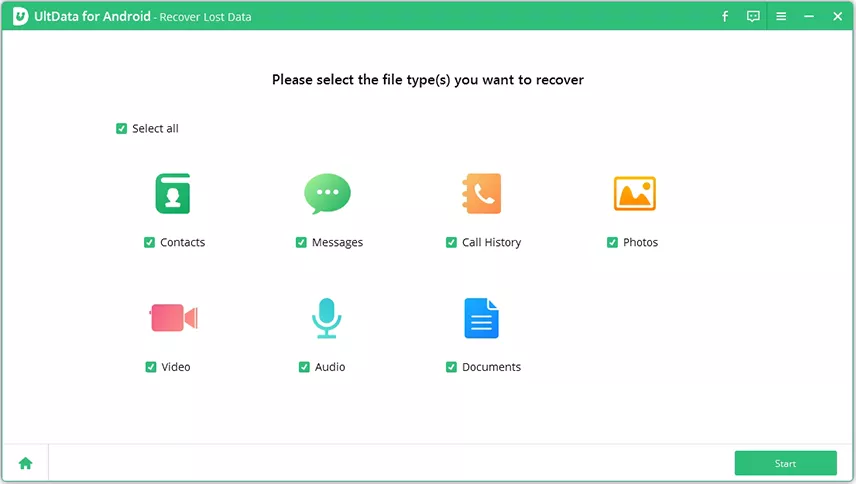
Step 2. Enable USB Debugging
You must first allow USB debugging on your Android phone before scanning the data. Follow the steps below to get started:
- To begin, go to the Phone taskbar and select “USB Charging,” then change the USB option to “Transferring files.”
- Return to “Settings,” search “Build,” and select “Build number” from the results, then tap it seven times.
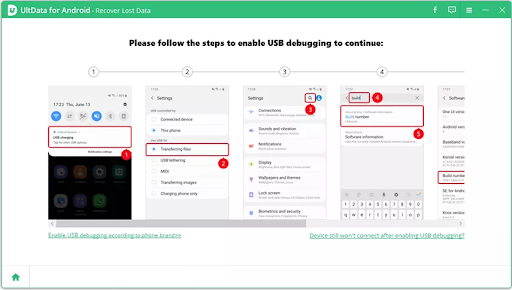
Step 3. Start Scanning
When the connection is complete, select the file types you’d like to scan. After that, select “Next” from the drop-down menu. The software will scan your device’s deleted or lost photos.
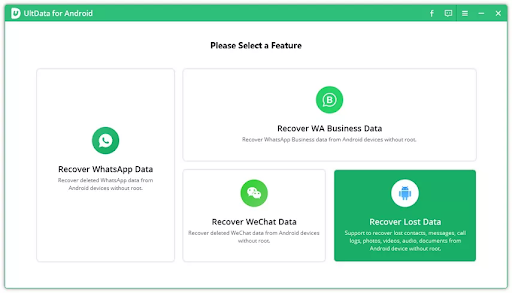
Step 4. Preview And Recover The Lost Photos
The application will display all picture data, including deleted images after it has been scanned. You can see a preview of the photos before they are recovered.
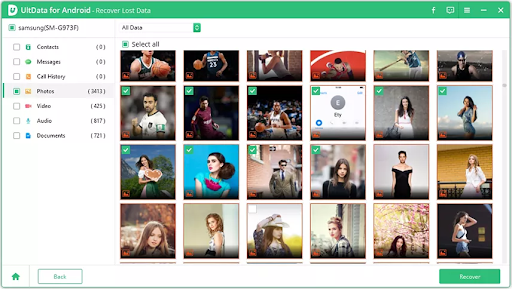
After selecting the photos, you need to recover, click the “Recover” button in the lower-right corner.
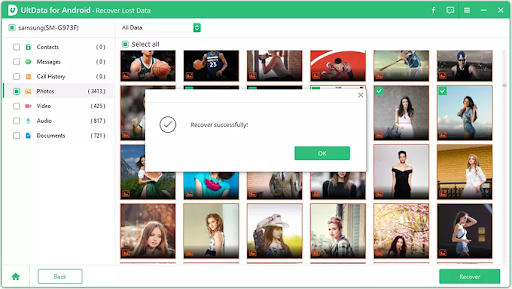
Method3: Recover Deleted Photos via Google Photos
One of the greatest free photo backup services available online is Google Photos. If you’ve ever deleted photos from Google Photos by accident, there is a way to get them back. If you follow the following steps outlined below, you can easily recover deleted photos from android using Google Photos.
Google Photos gives you access to photos both on your phone and on the internet. But what if you accidentally deleted some files that you didn’t mean to delete and now want them back?
If you like to recover deleted photos on android from your Google Photo’s trash after 60 days, you won’t be able to do much. Continue reading to learn how to recover deleted photos from Google Photos on both your phone and the web.
How to recover photos from Google Photos on your Android that has been deleted
It is a simple process to recover deleted Google Photos on your Android. Follow the below listed steps to get started:
- On your Android phone, open Google Photos, tap the hamburger icon in the top-left corner and then select Trash.
- Long-press on the photos you want to restore to restore them.
- When you’re finished, click Restore.
- When you return, your photos will automatically reappear in your photo library.
Method4: Recover Deleted Photos via Google Drive
Check out the following instructions if you need to recover a deleted file from Google Drive (including the Google Drive desktop and mobile apps).
Recover from Bin or Trash
Recently deleted files are moved to the Trash/Bin folder in Google Drive, where they can be restored within 30 days. Simply right-click on the file you need to recover and select Restore from the menu that appears.
Please keep in mind that Shared Drives have their own Trash/Bin folders, so if you’re looking for a file that was deleted from one, make sure you’re in the appropriate Bin folder.
If you cannot find the file you are looking for, it could have been deleted permanently or they are hidden in your Drive. To find files that have been lost, use advanced searches.
Recover a permanently deleted file in Google Drive
Your Google Workspace administrator can restore files and folders that have been permanently deleted but only for a limited time.
If you need to recover a permanently deleted file within the last 25 days, contact your administrator; after that, files and folders are removed from the Google system and cannot be recovered.
If you are using a personal account that your company or school does not manage, you should seek assistance from Google. You must be the legal owner of the file or folder you need to recover.
How to Avoid Losing Your Photos on Android Next Time
It’s a pain to lose your belongings. Getting phone calls from family and friends who have misplaced their belongings is even worse. That’s why you should set aside some time this year to back up and secure everything you need.
Even if you have your data backed up, whether on a physical disc or in the cloud, take advantage of the time you’re spending with friends and family to assist them in backing up their most important digital data — or you’ll be getting that 3 a.m. call you’ve been dreading for years.
You can avoid losing your photo by taking the following measures seriously.
- Back up your account details.
- Back up your google photos details.
- Back up your passwords and emails.
- Backup every information to Google drive.
Conclusion
You should be aware that photos aren’t the only necessary type of data on your Android phone; you should also be conscious of the best methods for backing up all of your data. You’ll always have a copy of your data if you use a regular backup strategy, and you’ll never lose anything again. If you do not have any backups, Tenorshare UltData for Android is one of the best data recovery software that helps you recover deleted photos on android quickly.
Table of Contents








