
Well, 3D movies are no other than the three-dimensional motion pictures that users love to watch on big screens. However, do you know that you can also watch 3D movies on PC without paying anything? What’s more interesting is that you don’t need to install any extra software to watch 3D movies on PC.
The VLC media player is the tool that lets you watch 3D movies on a computer. For those who don’t know, VLC is the best video player app available for the Windows operating system. The media player is always known for its ease of use and its adaptability.
The latest version of the VLC media player also includes an option to watch 3D movies. It supports 3D videos and it plays them without any lags. So, in this article, we are going to share a working method to watch 3D movies on PC via the VLC media player in 2020.
How to Watch 3D Movies On PC Using VLC Media Player
So, this article is all about how to watch 3D movies on PC using VLC media player. If you have any doubts related to this, let us know in the comment box below. I hope this article helped you! Share it with your friends also.
Steps To Watch 3D Movies on PC Using VLC Media Player
Step 1. First of all, download and install the latest version of the VLC media player from its official site.
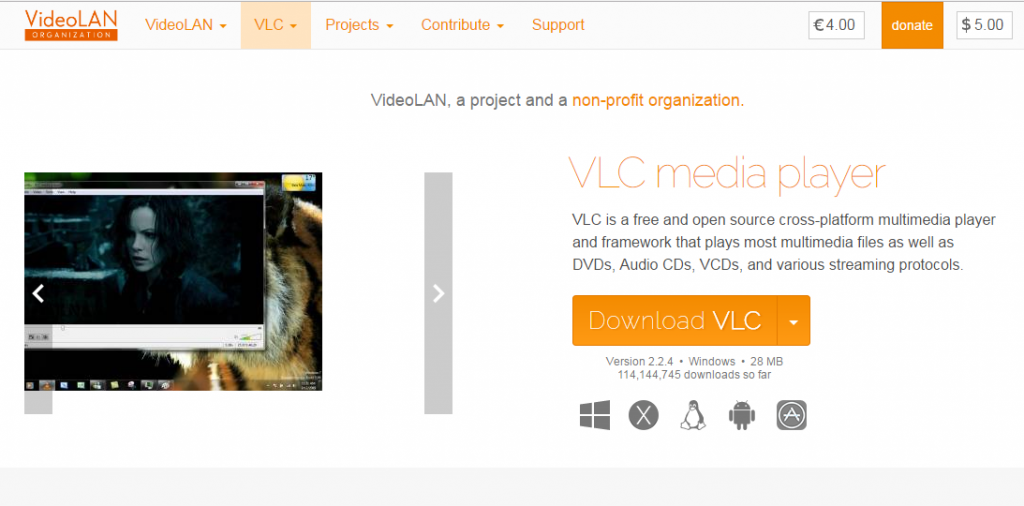
Step 2. Now you need to open and play any 3D movie on your PC with VLC media player.
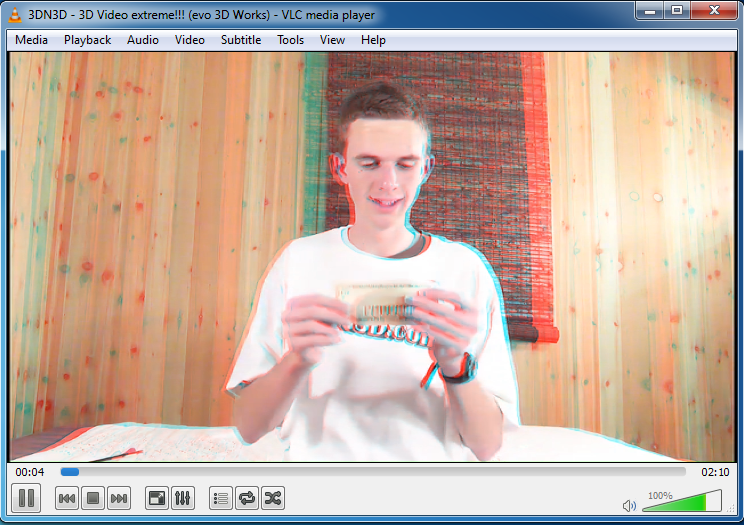
Step 3. Now when the movie starts on the upper bar of VLC click on tools and then select Effect & Filters.
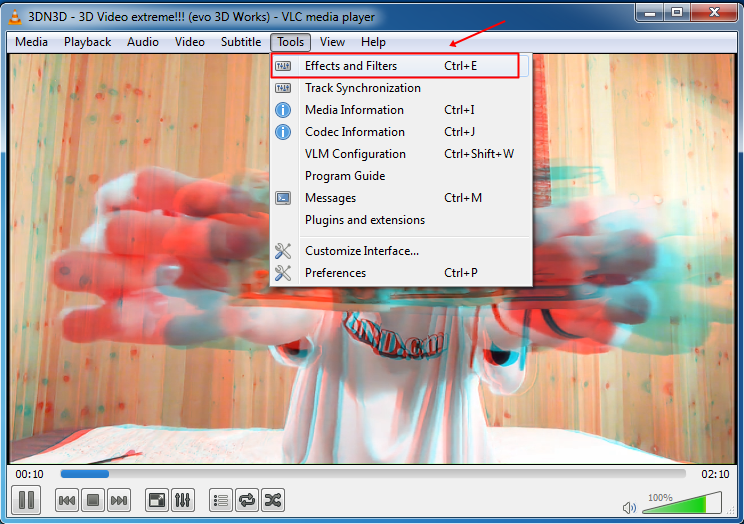
Step 4. Now a dialog box will appear like shown below, there click on the Video Effects tab.
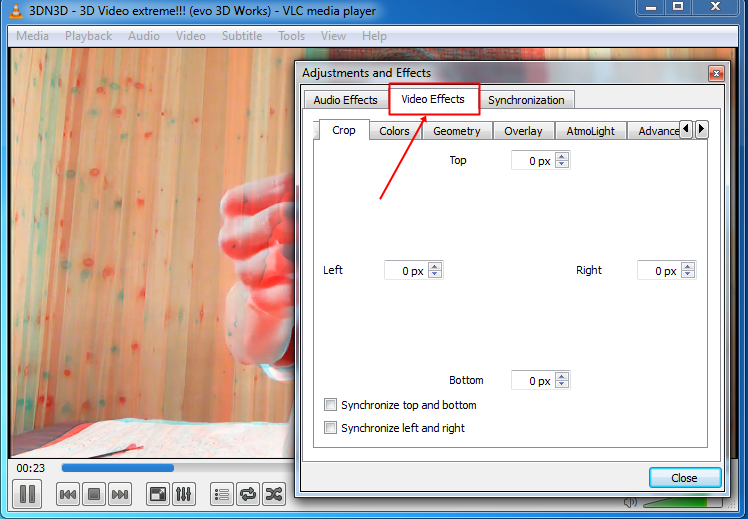
Step 5. Now here select Advanced tab and you will see the option like below.
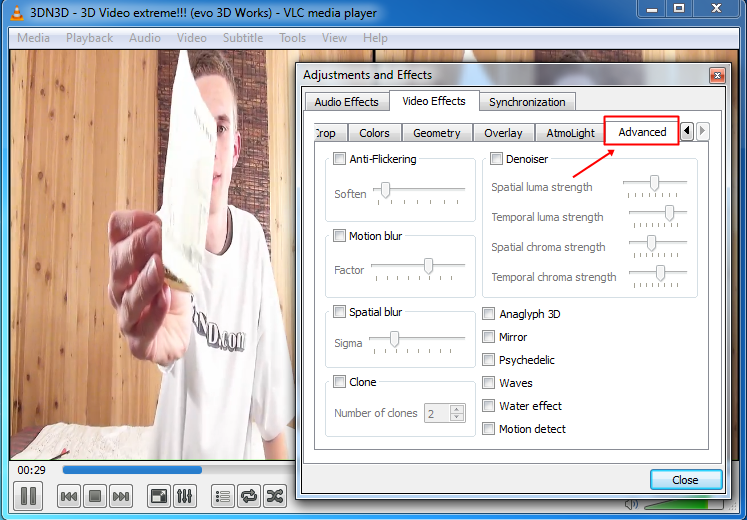
Step 6. Now here put a checkmark on Anaglyph 3D option (This effect enables the 3D effects of your VLC media player).
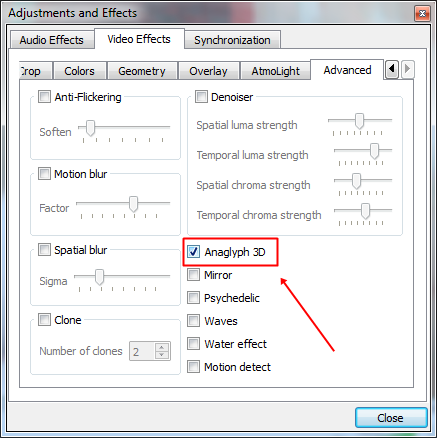
That’s it you are done! now put on your Red/Cyan glasses and enjoy your 3D movie in your favorite media player that is a VLC media player.
So above, we discussed Watch 3D Movies on PC Using VLC Media Player. I hope this article helped you! Share it with your friends also.
Table of Contents






![12 Best Sims 4 Mods For Improved Gameplay In 2020 [Direct Download] – TechiMag.net BEST SIMS 4 MODS](https://www.techiemag.net/wp-content/uploads/2020/05/12-Best-Sims-4-Mods-For-Improved-Gameplay-In-2020-100x75.jpg)

