The memory card, such as an SD card in your camera or phone, holds many photos of special moments in your life. However, losing these photos due to data loss can be quite frustrating as they bear valuable memories. Fortunately, there is a simple way to recover deleted photos from the memory card. You can find helpful tips on SD card recovery by reading this article, which will ease your worries and help you get back your precious memories.
What Commonly Causes Memory Card Data Loss
There are many reasons for SD card data loss, and the following are some of the common reasons.
Accidental Deletion
When users access the files on the SD card, they may accidentally delete files or format the SD card due to certain operations or misuse of third-party software, which may result in data loss. So, do not operate it too quickly and thus click the wrong button when accessing the SD card.
File system corruption
Suddenly removing/ejecting the SD card, power failure, and abnormal SD card damage or partitioning errors (such as users unreasonably merging and splitting partitions), may lead to file system corruption, resulting in data loss.
Virus and malware attack
If your SD card is infected with a virus or malware, it will cause the SD card to become inaccessible and corrupt the files on it. Hence, it is recommended to use antivirus software to clean up viruses regularly.
Physical Damage
The SD card is physically damaged due to water ingress, electromagnetic interference, bending, etc. In this case, you can’t access the data on the card, and at the same time, you need to contact the memory card manufacturer or seek a professional repairer.
No matter what causes memory card data loss, the surest preventive measure is to make regular data backups. In this way, the risk of data loss can be minimized whenever you encounter it. However, if you don’t have backups, we still have a solution. Please read below to find out more information.
Tool You Require: FonePaw SD Card Recovery
If your SD card is not physically damaged, then there is still a chance of SD Card recovery to get your files back. If you have a backup, of course, it’s better. If not, then in this case, the most ideal and effective way is to use professional SD card recovery software. After our test, we recommend FonePaw SD Card Recovery, which is considered one of the best SD card recovery software on the market.
FonePaw Data Recovery is a versatile recovery tool. It is compatible with both Windows and Mac and is equipped with an intuitive interface, suitable for all users. Thanks to its advanced technology, it has a very high success rate in SD card recovery. With two free scanning modes to choose from, it allows you to recover 1000+ file types from SD cards, USBs, hard drive disks, and other storage devices without backup. What’s better, it also provides a free preview feature. You can check the search results in advance and decide which files to recover.
| Key features of FonePaw Data Recovery:
Two free scanning modes: Deep Scan for thorough searching and Quick Scan for fast searching. Free preview feature: Allows you to preview the results before the recovery. Multiple file types supported: Recover almost all the types that users may use with lossless quality. Multiple file systems supported: Include NTFS, exFAT, FAT16/FAT32, APFS, etc. Handle multiple data loss scenarios: accidental deletion, formatting, virus infection, etc. Easy steps: Do it by yourself in three steps with no skilled knowledge required. |
How to Achieve Memory Card Recovery via FonePaw
Follow the guide below to learn how to recover your important files from SD card.
Step 1. Launch FonePaw Data Recovery. On the home page, choose the file type and location of the memory card, then click on the Scan button.
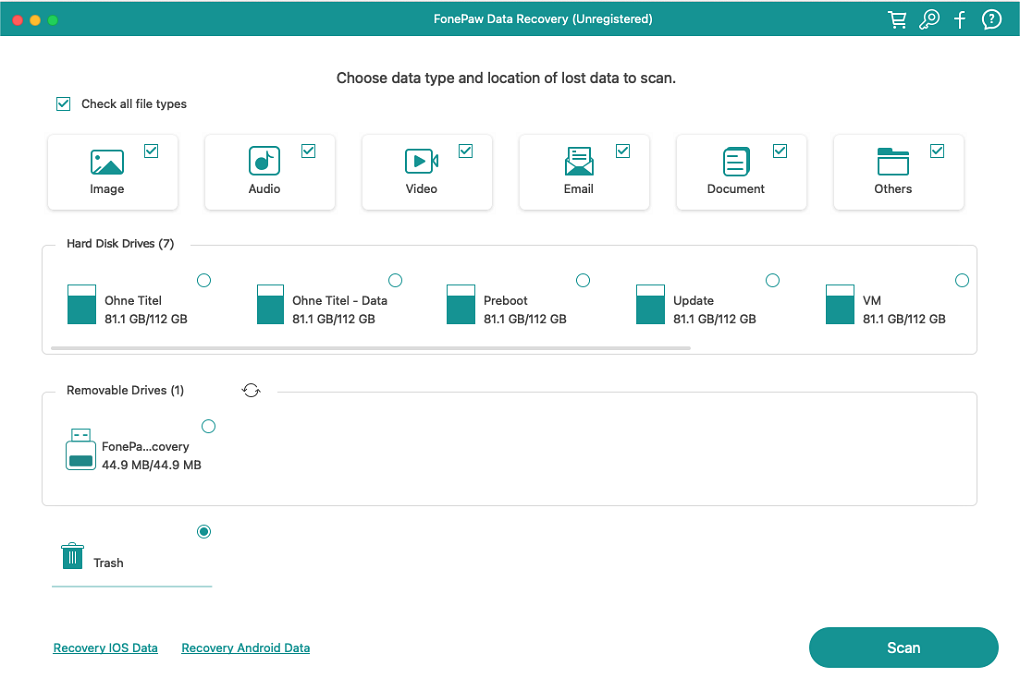
Step 2. The program will start to detect the deleted files in the location drive you choose. After a while, you will see the results listed. You can preview the results and decide which ones to recover. The default scan mode is Quick Scan. If you aren’t satisfied with the results, you can alternatively use the Deep Scan to have a thorough search.
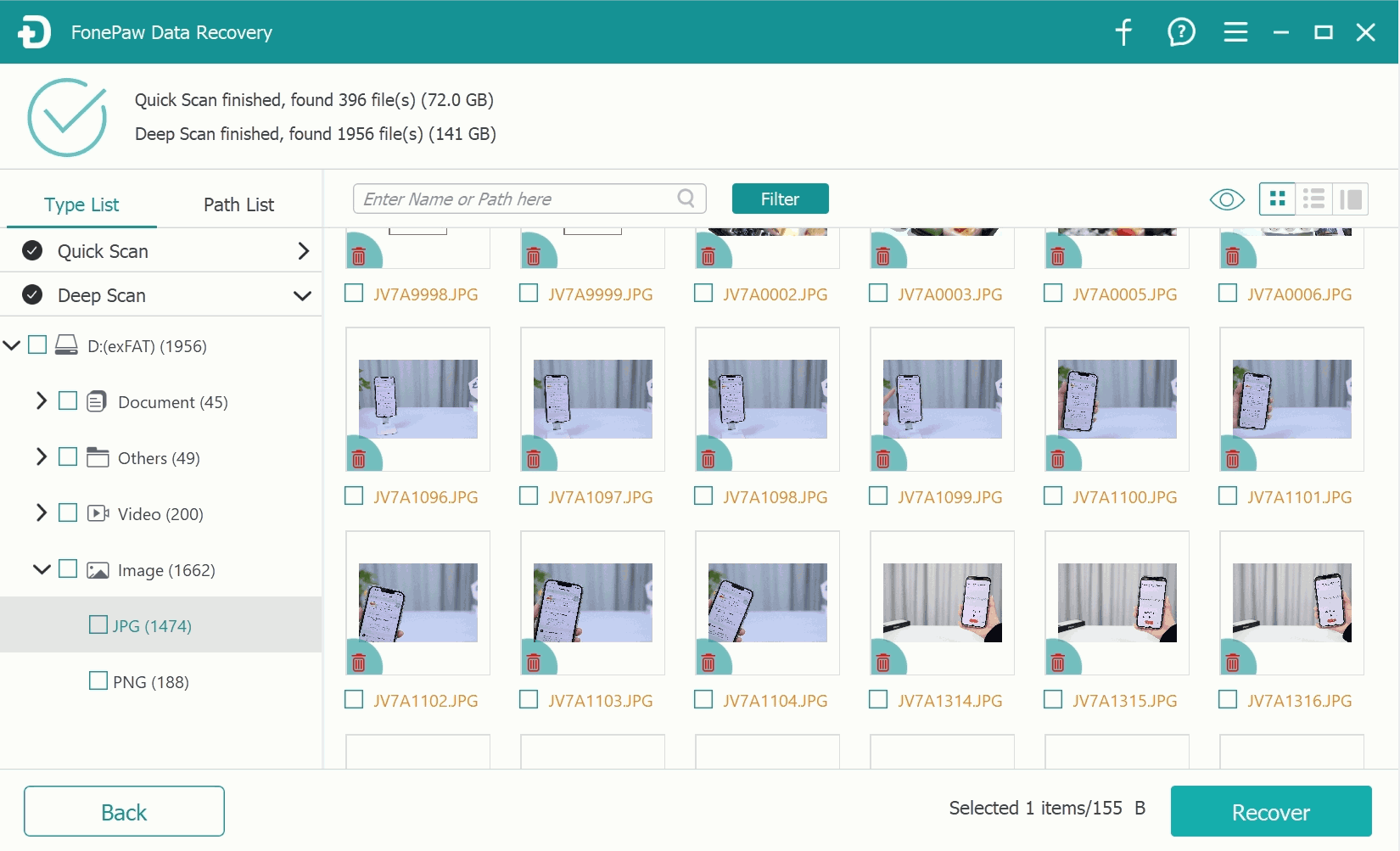
Step 3. After finding the file you want to recover, click on the Recover button to start the process. Then, your files will be brought back.
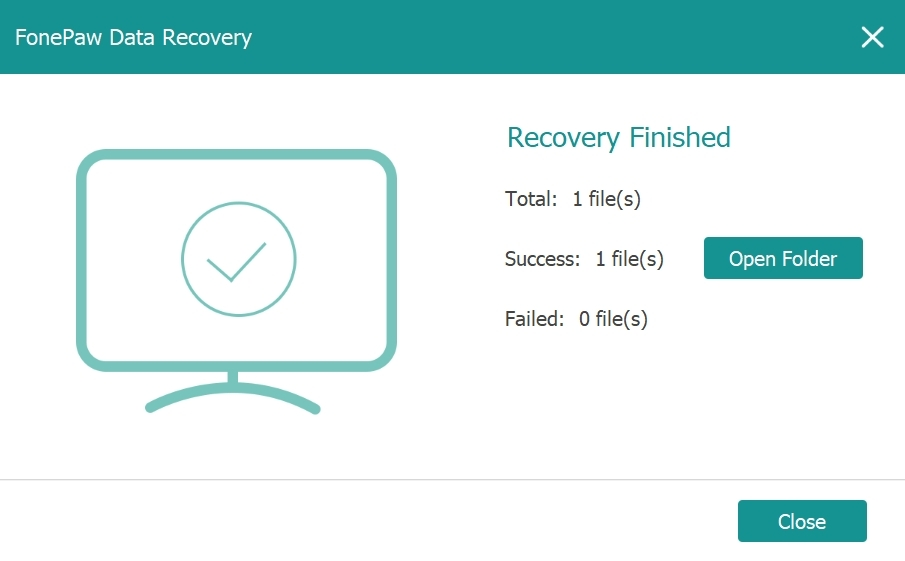
Summary
Losing data from an SD card can be a headache, no matter what the circumstances are. However, FonePaw Data Recovery can help you out. This powerful SD card recovery software is widely used among users for its multiple features and high successful recovery rate. That makes it the first choice for most of the users who need to retrieve their precious digital photos, videos, or other important files. If you are in need, give it a try.
Follow Techiemag for more!
Table of Contents








